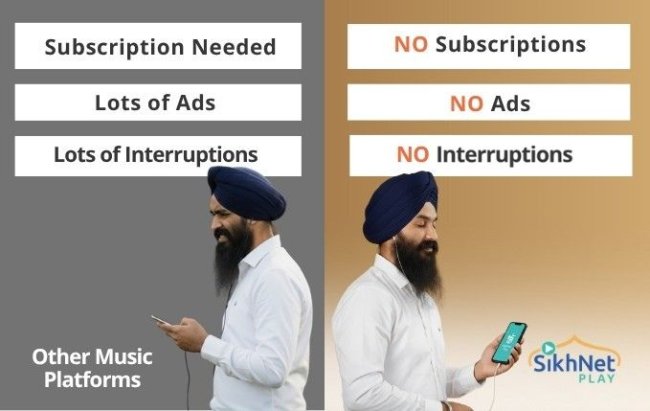Preparing Gurbani Audio Files for Upload
Before you upload Gurbani audio files to SikhNet Play you need to make sure all files are tagged with the correct Artist, Album & Track titles. Many music files that are posted online don't have any of this information, so it is important to double check and clean up your audio files so they are properly organized/tagged, and don't contain duplicates of audio that is already on SikhNet Play.
- Search for Duplicates - Use the Gurbani search page to see if the song or album you want to upload already exists in SikhNet Play.
- Use Proper-Case - Check that all tags are proper-cased, meaning if a tag is written as "example artist" or "EXAMPLE ARTIST", it should be changed to Example Artist.
- Artist Names - Check the Artist Directory to see if the artist names used on SikhNet Play match the spelling of the artist in the audio that you are uploading. This is to avoid duplicate artists under different spellings. If specifying the artist location, put that in parenthesis. Don’t use ‘Ji’, ‘Wale’, etc. in the artist name (e.g. Bhai Harjinder Singh Ji or Bhai Harjinder Singh Ji Srinagar Wale). Instead keep it simple, e.g. Bhai Harjinder Singh (Srinagar).
- Album Names - The album field should only contain the album name. If it's a live recording, the album title can be "Live at Event-Name (2018)" where Event-Name is where the recording happened.
- Track Title - Add the track title using the below instructions:
- For Gurbani, identify the line/pankti from SikhiToTheMax.com that you want to use as a title
- Copy the transliteration of that line/pankti
- Remove any unwanted characters from the title
- Add the title to the track
- Date - Add the date as a 4-digit year formatted as YYYY. Or if including month and day, use the format YYYY-MM-DD (this is the universal date format across all countries).
- Genre - Add the genre (e.g. Gurbani, Keertan, Katha, Podcasts, etc.)
- Track # - Add track numbers if they are part of an album
- Filename - Rename the file using the format
-
Example: Bhai Harjinder Singh (Srinagar) - Tera Ek Naam Taare Sansaar.mp3
Editing Gurbani Audio Information (ID3 Tags)
What Are ID3 Tags?
An audio file contains metadata about the track title, artist, album, date, genre, etc. This information is stored inside the file as ID3 tags. Media players such as iTunes, Windows Media Player, etc. use these tags to organize your audio files and display information about each audio file more than just from the filename.
How to edit ID3 tags
If you download audio files from the internet, it is common for ID3 tags to be incorrect or missing information. Some of your tracks may have just the artist labeled, others only the track title, while still others may have all of the information you need. If you want to keep your music collection organized, editing the ID3 tags is essential. When uploading Gurbani audio files to SikhNet Play, please edit as many of these tags as you can: title, artist, album, date, and genre.
There are many programs/apps that let you edit ID3 tags in your audio files on your computer or mobile device before you upload them.
For Mac, the easiest method is to use iTunes (instructions).
For Windows, you can use Windows Explorer (i.e. My Computer) or Windows Media Player (instructions). You can also install and use Media Monkey which is similar to iTunes.