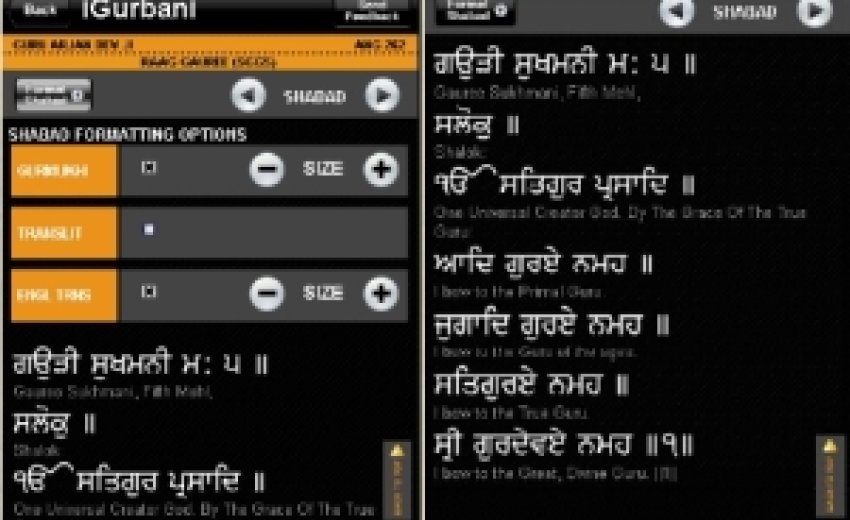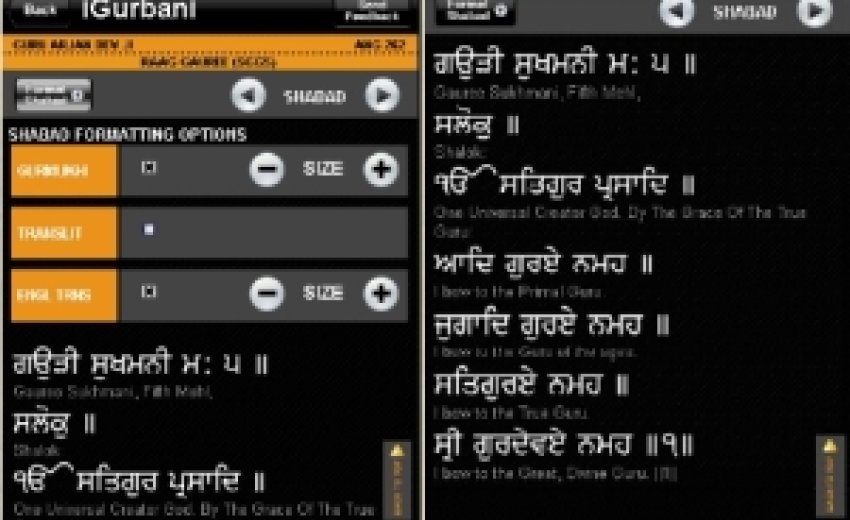|
Description
iGurbani - a complete Gurbani search application that allows you to search various Sikh Scriptures.
iGurbani is a valuable tool to search the Sri Guru Granth Sahib Ji, Sri Dasam Granth Sahib Ji and Vaaran
written by Gursikhs such as Bhai Gurdaas Ji and Bhai Nand Lal Ji. It is designed to be an aid for your
personal life to connect to the Guru.
This application has been designed to be accessed on any device that has an internet connection and
has HTML5/CSS3 support. Most mobile devices support the HTML5/CSS3 platform in the form of a
browser with WebKit enabled. To access iGurbani there is no requirement to install an app or any type of
software, you will only need to visit the url http://www.igurbani.com.
Features
Search by Scripture: Sri Guru Granth Sahib Ji, Sri Dasam Granth Sahib Ji and Vaaran
Search Type: First Letter (Start), First Letter (Anywhere), Full Word (Gurmukhi), Full Word (English)
Search by Writer: Categorized by Writer e.g. (Guru Nanak Dev, Guru Tegh Bahaadur, Bhai Gurdas Ji)
Search by Raag: Categorized by Melody e.g. (Raag Basant, Raag Sorath, Raag Tilang)
Go to Ang: Retrieve Shabads located on a specific Panna in the Sri Guru Granth Sahib Ji
Shabad Formatting Options: Adjust different font sizes, show/hide lines on the viewer
Shabad Navigation: Ability to view the next Shabad as it appears in the Scripture
Device Compatibility
- All iOS devices (iPod Touch, iPhone and iPad)
- All BlackBerry devices with OS6+ including BlackBerry PlayBook
- Most Android devices
- Any device/browser with support for HTML5/CSS3 which includes Firefox, IE, Chrome and Safari
Known Issues
- Android: On some devices the input search field doesn¡¦t show the Gurmukhi font correctly. It
shows the English text but after searching the results are displayed in Gurmukhi
- Android: On some devices the buttons that control size of fonts do not function correctly
- Windows Phones do not have support for the Gurmukhi Font
Future Updates
- Printing (Linking to SikhNet Shabad Printer)
- Connect to Gurbani Kirtan Audio (Link to SikhNet Gurbani Media Center)
- Desktop Browser support (It currently works with desktop browsers but the buttons and fields
- need to be adjusted for a desktop computer)
- Search by Topic (Amrit Keertan Index)
- Favorites Option (To save certain Shabads)
- Punjabi Alphabet Keyboard
- Shabad Kosh (Dictionary of Words in the SGGS)
- Automatic scrolling for the Shabad viewer
Search
In order to begin searching with iGurbani you will need to type characters into the search field. The field
will automatically display the Gurmukhi characters. 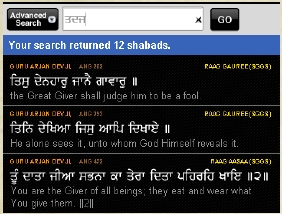 The basic default search is First Letter from Start from The basic default search is First Letter from Start from 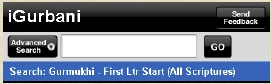 All
Scriptures. The results will be shown below the search
panel and you will be able to select the shabad you would
like to view by selecting the result. This will take you to the
viewer screen. There is a “Back To Top” button on the side
which will make scrolling back to the top easier once there
are many results returned. Results will appear in counts of
20 and you can display more results by pressing the “Show
more results” button. All
Scriptures. The results will be shown below the search
panel and you will be able to select the shabad you would
like to view by selecting the result. This will take you to the
viewer screen. There is a “Back To Top” button on the side
which will make scrolling back to the top easier once there
are many results returned. Results will appear in counts of
20 and you can display more results by pressing the “Show
more results” button.
Note: The application will automatically start searching once you have typed in 3 characters into the input
field.
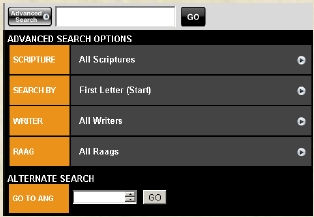 Advanced Search Advanced Search
Using the advanced search you can refine your
search criteria. To access the advanced options you
will need to touch/click the “Advanced Search”
button which will reveal the options. The categories
that are available to you are the following: Search
by Scripture, Search Type, Search by Writer and
Search by Raag. There is also an option to search
by Ang.
Once you have selected the fields you will have to
press the “GO” button up top by the search field in
order to search.
To hide the Advanced Search options just touch/click the “Advanced Search” button.
Shabad Viewer
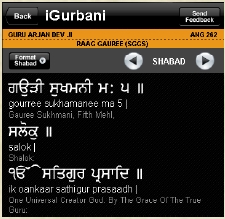 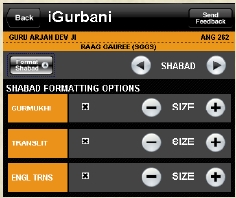 Once you have clicked on the Shabad you would like to view you
will be taken to the Shabad
viewer. You will be
presented with the Shabad
in Gurmukhi,
Transliteration, English
Translation and Punjabi
Translation. You have the
ability to adjust the
formatting and show/hide
different lines and adjust
the font size. Once you have clicked on the Shabad you would like to view you
will be taken to the Shabad
viewer. You will be
presented with the Shabad
in Gurmukhi,
Transliteration, English
Translation and Punjabi
Translation. You have the
ability to adjust the
formatting and show/hide
different lines and adjust
the font size.
If you would like to view the next/previous Shabad on the Panna
then you would need to press the arrows by the word “SHABAD”
and the next/previous Shabad will be loaded.
All formatting options that have been set will be saved so you won’t have to reset any options after
searching for another shabad. |