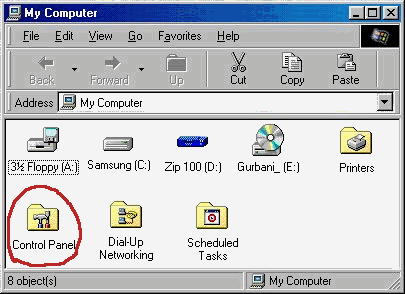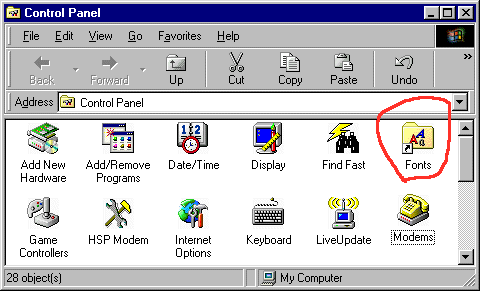| Easy To Follow Step-By-Step Instructions With Graphic Illustrations |
| Windows 95/98/NT/2000/XP Users: Download zipped file for GurbaniAkharThick and AnmolLipiHeavy (unz_font2.zip) |
|
1. Download the fonts file (unz_font2.zip) and save it preferably on the desktop. (Note: The desktop is your screen plus the icons seen on it). In the hierarchy of folders, the desktop is the highest. Saving it on the desk top makes it easier to find the item after downloading because it becomes visible on the screen. However, when downloading you may save the item in any folder or disk you wish, but remember where you save it, and remember the name of the file you save, because that will help you find it later. 2. After downloading, locate the zipped font file 3. Now click one time on one of the unzipped font (GurbaniAkharThick.ttf) 4. Now double click on My Computer
5. Locate Control Panel icon inside My Computer window and double click on it or open the Control Panel through the task bar (Start > Settings > Control Panel). Note: In case of Windows XP switch Control Panel dispaly to classic mode to see fonts folder. The action of opening Control Panel will open up another window or another page in the same window.
6. Locate
7. From the Edit menu from the top of the Fonts window select Paste to paste the fonts in this window. If you did every thing right so far, the fonts named GurbaniAkharThick and AnmolLipiHeavy will appear here. The fonts are now installed and ready for use through your programs. You may now close open windows to tidy your desktop. |
 you downloaded. Look on the desktop (screen) or reach into the folder where you saved it by using Windows Explorer or by double clicking on "My Computer and then onto appropriate disk icons and folders. You may also locate the file by using Windows Find command (Start > Find > Files or Folders). After locating the file, expand it with Aladdin Expander or any other similar unzipping program. If needed
you downloaded. Look on the desktop (screen) or reach into the folder where you saved it by using Windows Explorer or by double clicking on "My Computer and then onto appropriate disk icons and folders. You may also locate the file by using Windows Find command (Start > Find > Files or Folders). After locating the file, expand it with Aladdin Expander or any other similar unzipping program. If needed  files, and thereafter shift-click (regular mouse click by holding the shift key pressed on the keyboard) on the second unzipped font (AnmolLipiHeavy.ttf) file (to select both files). Now press Ctrl and c keys simultaneously on the keyboard to copy the font files.
files, and thereafter shift-click (regular mouse click by holding the shift key pressed on the keyboard) on the second unzipped font (AnmolLipiHeavy.ttf) file (to select both files). Now press Ctrl and c keys simultaneously on the keyboard to copy the font files.
 icon on the desk top (your computer screen). This action will open up a window similar to the one illustratated below. (Note: The size and contents of the window on your computer will probably be different).
icon on the desk top (your computer screen). This action will open up a window similar to the one illustratated below. (Note: The size and contents of the window on your computer will probably be different).